Understanding different views of issues in the portal
A quick understanding between an "issue" and "check" is a useful starting point.
- A check is something WindESCo runs to identify anomalous behaviors
- An issue is an anomalous behavior that has been identified through a check
How to navigate to a all issues
If you would like to view all open issues, you can simply click the "Issues" tab from the home or site page:
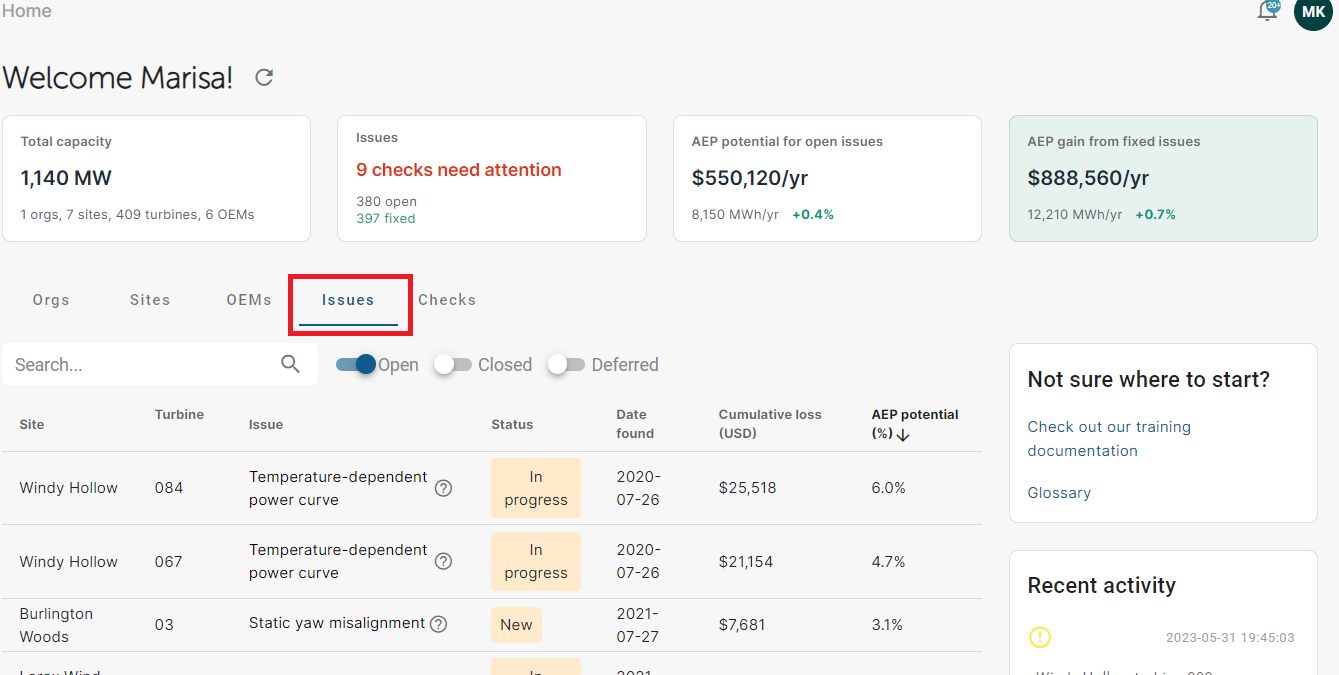
How to navigate to a see issues on a specific turbine
To navigate to a turbine you can click the drop down on the left navigation window:
You can also select the turbine from the site's main page. From here the summary of open issues for the individual turbine selected will be displayed.
In this example we can see there are two open issues for the turbine and there have been no issues resolved. This is a great view when you want to understand how many issues might be impacting a specific turbine.
How to navigate to a see issues flagged by a specific check
From the site view (note not the home view!) navigate to the "Checks" tab:
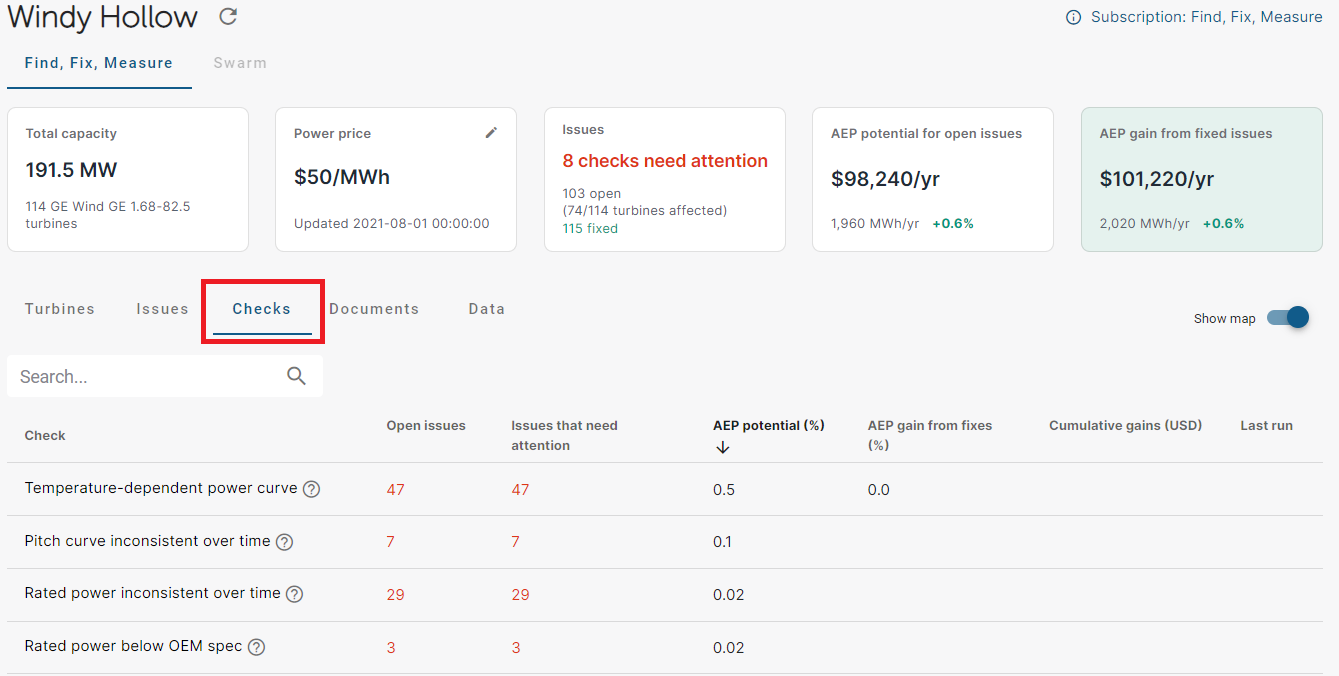
On this tab you will see a list of all the checks run on your site, the number of issues identified, and the AEP potential. Note that for the demo organization Escowind checks are not run regularly so the "last run" tab will be blank, but yours will be populated with the last time the check was run
If you click any one of the check names;
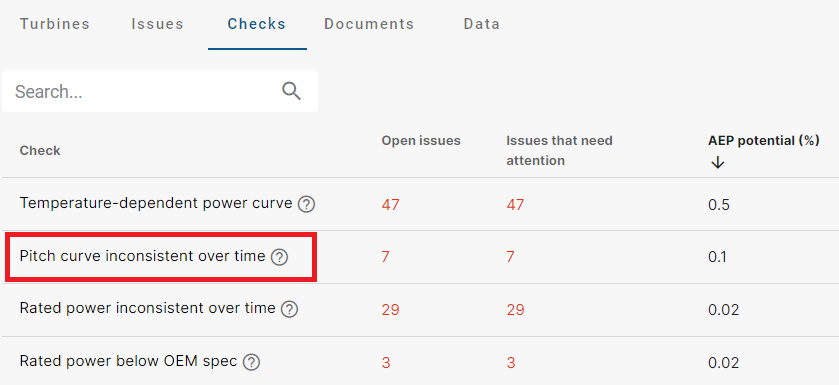
You will be brought to the "Check Detail" page that has a breakdown of issue information specific to that check.
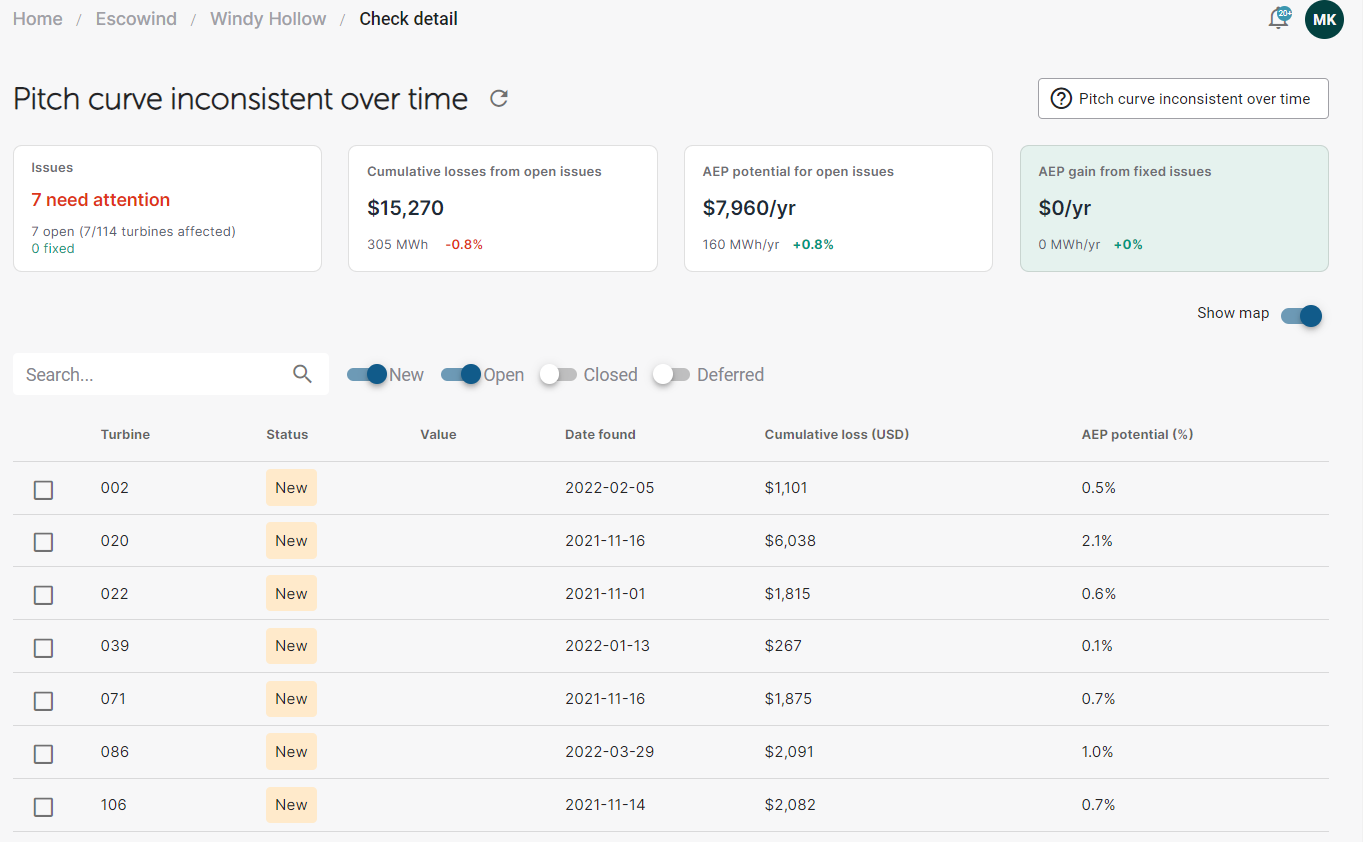
This view is particularly useful if you're trying to deep dive into a specific problem as you can easily see the KPIs related to the specific issue, all turbines impacted at a glance, and the evidence for all impacted turbines at the bottom. This allows you to quickly compare among different open issues.