How to review open issues on your a turbine
If you’d like to review an open issue, navigate to the site details and then click an issue:
You can also select an issue directly from a turbine sub-page. From there you will now see the issue detail page:
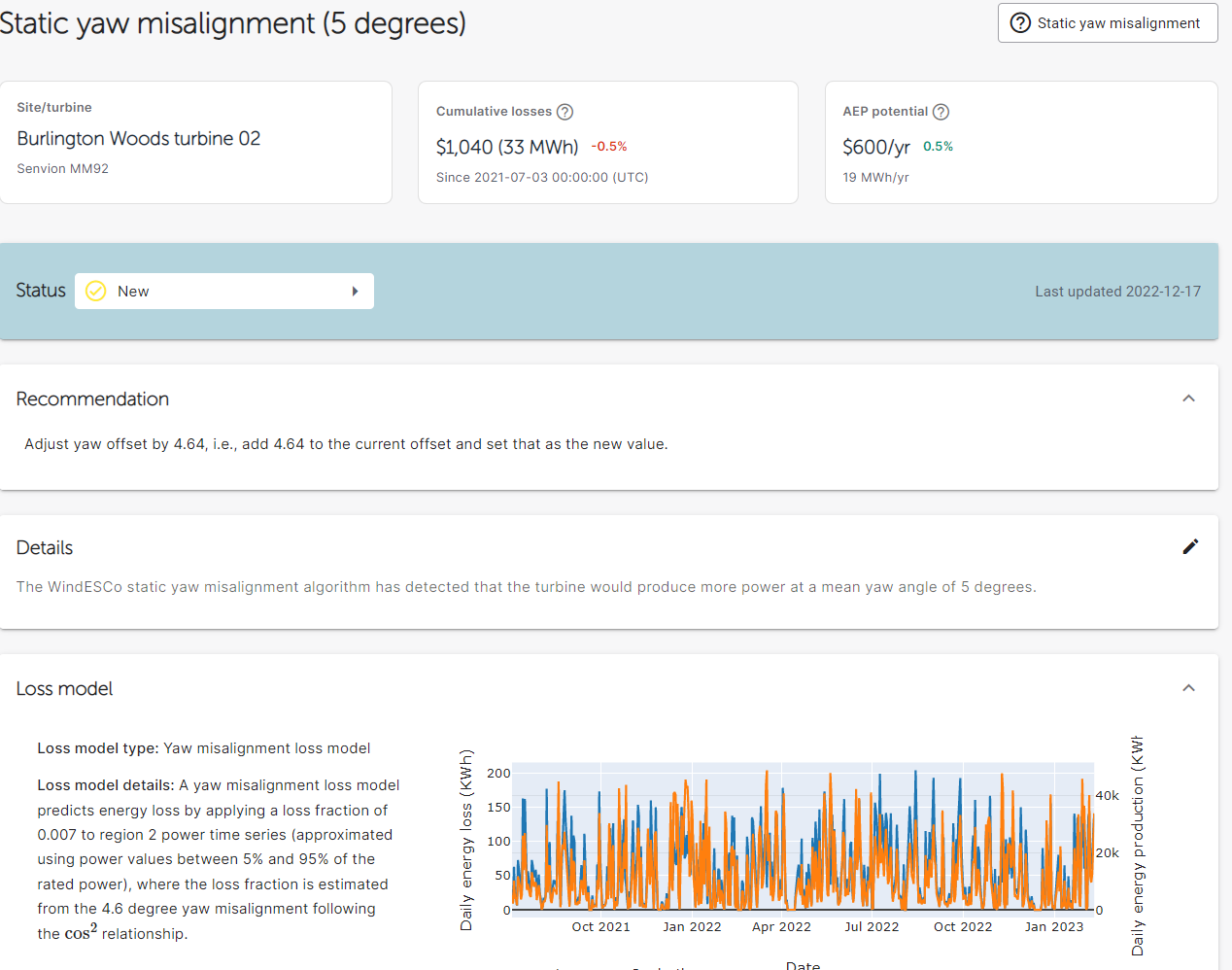
On this page you will see details as to which turbine is impacted, the losses in AEP since the issue was identified, evidence for the issue, a description of how the losses were calcuated, and how much AEP potential there is if Fixed. The Evidence section is of particular importance as it illustrates why the issue is an issue:
If you are not sure what the issue is, click the “information” logo and you’ll see a description:
You can also add comments to an issue if you have questions or want to clarify something with the WindESCo Analytics team.
To submit, just hit “comment”:
For any issue that you have reviewed and intend to discuss or consider correcting, it is highly recommended to update the status to "In Progress" by clicking the drop down:
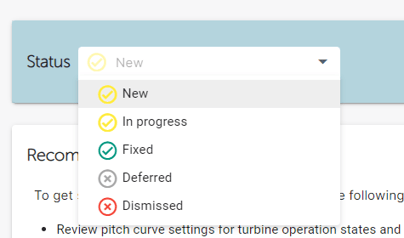
This lets WindESCo know that you consider the issue valid and will be working on it (or will be reaching out to discuss). Alternatively you can mark the issue as
- "Deferred" if the issue is valid, but there is not bandwidth to work on it, or,
- "Dismissed" if the issue is expected behavior or you think has been raised in error
Don't worry, you won't lose these issues! To see them, you just need to navigate to the "Issues" tab and then select (toggle) the buttons for the category you're interested in reviewing (in this case "deferred"):