See how WindESCo's user settings are customizable and can be adjusted
If you have admin access to your organization, you can manage access by going to settings and selecting "Users":
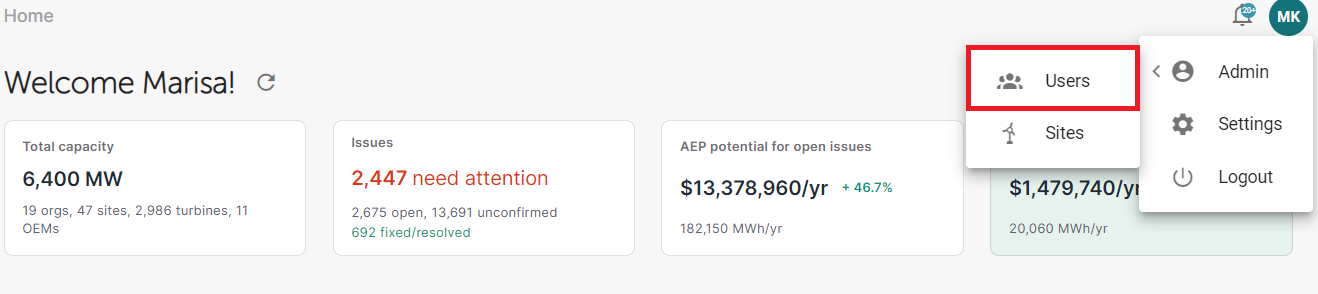
From this page you will be able to see the users who have access to your organization:
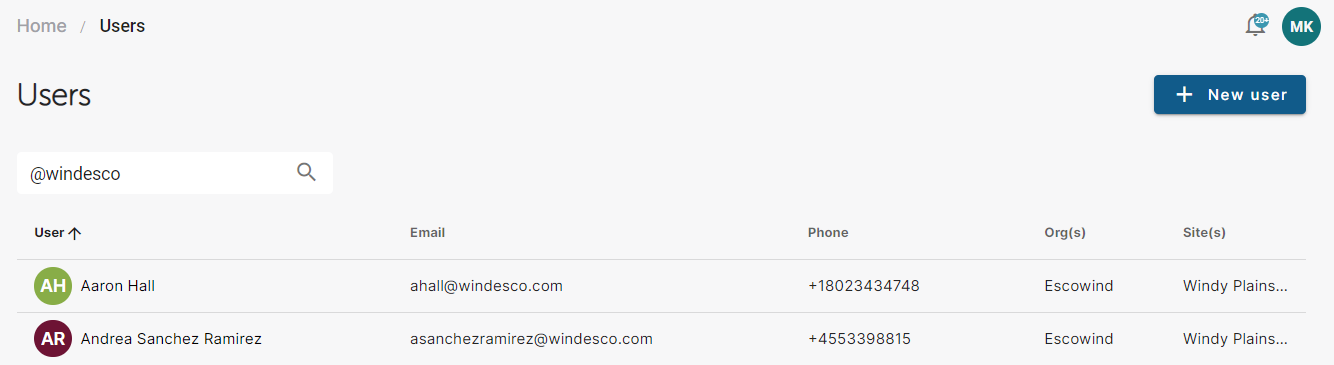
If you add a user, click: 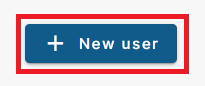 and you will be redirected to the "New User" page:
and you will be redirected to the "New User" page:
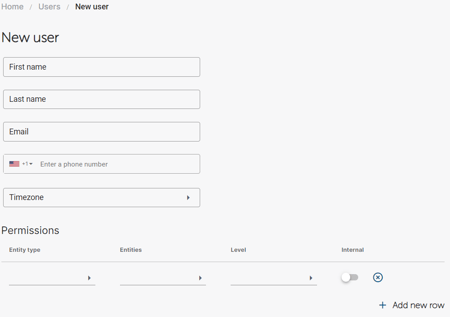
Fill out the required personal information and then it will be important to select the sites or organizations that the user should have access to:
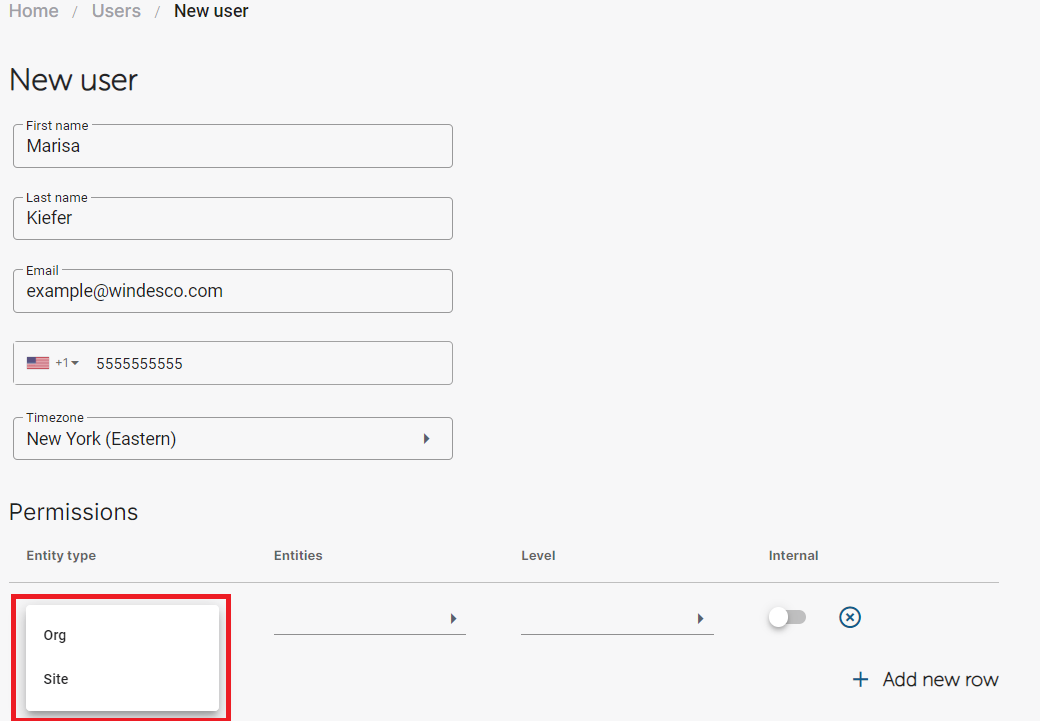
"Org" can be used if you want to give the user access to a full organization. For example, all the sites for Escowind:
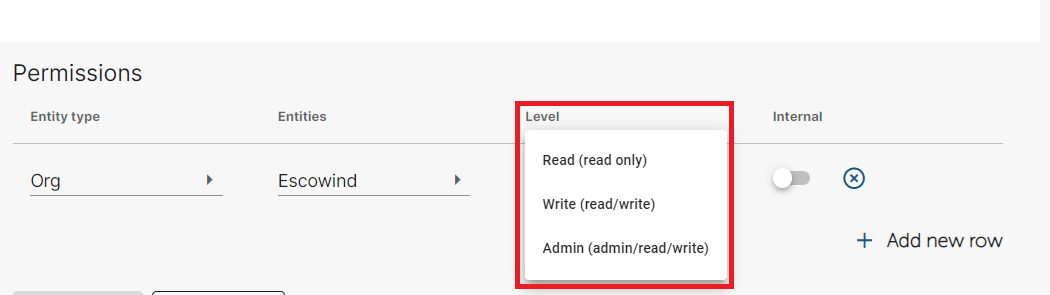
A user can be provided:
- Read - user can view the portal, but not make changes
- Write - user can view and interact with the portal
- Admin - user is able to read, write, and also manage user rights
Alternatively, access can be manage on a site-by-site basis by selecting the first access and then click "Add new row":
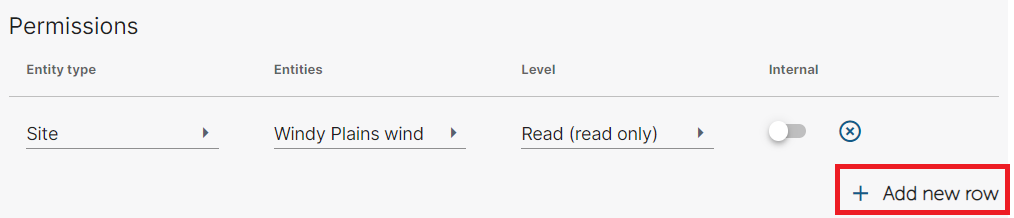
In this way a user access can be managed so they can read-only access for one site, but write access for another site:
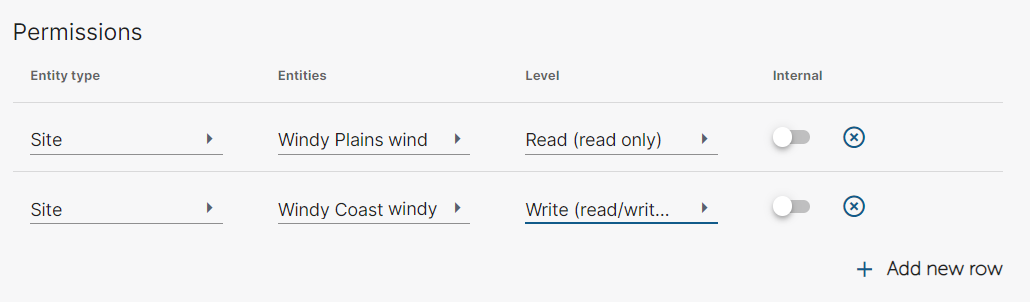
When you're ready to go, click "Save" and the user will receive an invitation to join the portal. For help on the logging in, please refer to the specific knowledge page for learning about / troubleshooting a login.